CyberGhost is a great app for Android devices. It gives you a full-featured VPN and plenty of benefits. One of its biggest benefits is that it hides your IP. When using the app, your original IP address will not be used. Instead, the app will replace it with an IP address from its server network. It is, therefore, not possible to track your online activity.
![How to Use the CyberGhost VPN on Android Devices [2020 Guide] 1 How to use CyberGhost VPN on Android](https://cd.blokt.com/wp-content/uploads/2019/05/how-to-use-cyberghostvpn-on-android.png)
It also provides you with Wi-Fi protection. If you are using a public connection, it is possible for websites to monitor your browsing activity. CyberGhost VPN will protect your privacy and security online even when you are using public Wi-Fi. It provides you with the highest encryption possible and uses a strict no-logs policy.
Thus it is great for torrenting and streaming of videos online, as well as just any day to day surfing of the web. We don’t think it is as good as our favorite Nordvpn, but it is definitely up there as one of the best services.
You can read our full CyberGhost Review to see the full list of features that this VPN service has to offer.
![How to Use the CyberGhost VPN on Android Devices [2020 Guide] 2 CyberGhost](https://cd.blokt.com/wp-content/uploads/2019/04/CyberGhost-Logo.png)
Using CyberGhost VPN on Android
-
- Download the CyberGhost app from the Play store
- Create an account. If you choose the trial version. You can use the app for some time without any limitations. Once the trial period is over, you must subscribe to continue using the app.
- You can install the app only if your Smartphone or tablet has at least Android 4.4
- The next step when you want to use CyberGhost is to open the app. When the app opens, it states that you are not yet connected to a VPN network
- While your connection mode is in ‘Best Location’, tap on the power button to activate the VPN service. You may also tap on the connection description to choose a country. You will get a list of countries and you can pick any. Clicking on the option ‘Best Location’ will connect you to the server that is best suited for good performance depending on your location. If you select a country, the site connects you to the best server in that country. If you want to change your country selection, go back to the option ‘Best Location.’
Background on VPN Functions
The following functions are activated on every server you connect to in the CyberGhost network:
| Leak protection | This network protects you against leaks such as IPv6 and Forwarding and DNS leaks. |
| Hidden IPs | The network keeps your IP address hidden. It replaces your original IP address with one from its servers. It is, therefore, nearly impossible for websites to track your identity. |
| Encryption | All the VPN connections on CyberGhost are secured with 256-bit AES. The protection is excellent as it is impossible to have an outside intrusion. |
| Kill Switch | This feature blocks all connections if it detects that your CyberGhost connection is lost. |
| No Logs | CyberGhost operates on a strict No logs policy to maintain the anonymity of all users. |
| Ad-Block | This feature filters out ads which can be annoying. Ad-blocking helps your pages to load faster and improves your experience. It also helps to keep malware away. |
| Malware Protection | The network detects and blocks websites that could be dangerous. It deactivates them and improves your surfing speed. |
| Lock Social Tracking | The network prevents social media elements from tracking and recording your surfing behavior. It blocks social media elements such as the like button on Facebook. |
Settings for CyberGhost on Android
![How to Use the CyberGhost VPN on Android Devices [2020 Guide] 3 CyberGhost VPN Settings screen - Source: CyberGhostVPN.com](https://cd.blokt.com/wp-content/uploads/2019/05/andr_2-251x300.png)
- Username: This option will display your account name. if you are using the trial version, the option will show the email address that you used to register your account. You have the option of changing this name whenever you want.
- Active Devices: The option shows you the number of active devices being used at once. Different subscriptions allow you to use different numbers of devices at once.
- Plan: This option reflects the type of subscription you have.
- Expires at: This option shows when your subscription will run out.
- Log out: You can use this option to opt-out from an active account. You can log in again if you want.
![A Beginner’s Guide to Monero – What Is XMR? [Updated 2023]](https://cd.blokt.com/wp-content/uploads/2019/04/Beginners-guide-to-Monero-2-218x150.png)

![Best 5 Bitcoin Sports Betting Sites [2023] (Analyzed & Approved) Best Bitcoin Betting Sites](https://cd.blokt.com/wp-content/uploads/2020/05/best-bitcoin-betting-sites-218x150.png)